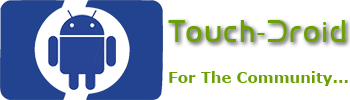
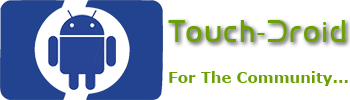
If you're looking to manage your time better and get more done on your Android device, mastering app pairs and split screen features can make a big difference. These tools let you run two apps side by side, making multitasking smoother—whether you're responding to emails while referencing documents, or keeping notes open beside a presentation. Getting started is straightforward, though there are tricks and customizations you might not know about yet…
Multitasking on Android devices enhances productivity by enabling users to run two applications concurrently through split-screen mode. This feature allows for activities such as conducting research while drafting documents, comparing data in real-time, or managing emails alongside a calendar. Such capability can increase efficiency by allowing users to handle multiple tasks without the need to switch between applications frequently.
The App Pairs feature further streamlines this process, enabling users to save combinations of commonly used applications for quick access. This minimizes the time spent navigating through various menus to find preferred apps, thus facilitating a more fluid workflow.
Users can also adjust the screen proportions to give priority to one application over another, optimizing their focus on the primary task while still monitoring secondary applications.
In various scenarios, such as commuting or during meetings, the flexible multitasking options provided by Android devices can assist users in maintaining productivity levels throughout their day. Overall, these features can be beneficial for managing tasks more effectively without the impediments of traditional single-tasking methods.
Android devices include several productivity tools, with split screen and App Pairs being particularly noteworthy for enhancing multitasking capabilities.
Split screen functionality allows users to operate two applications simultaneously on the same display, which can improve productivity, especially on larger screens.
App Pairs enhances this utility by enabling users to create and save combinations of frequently used applications. This feature allows for simultaneous launching of these applications in split screen mode with a single tap. Users can also customize the size ratio of the apps displayed—for instance, 70:30 or 90:10—to better suit their working style.
However, it's important to note that not all applications support split screen functionality. In cases where compatibility issues arise, a workaround exists: enabling the "Force Activities to Be Resizable" option can allow some unsupported apps to function in split screen.
This adjustment may not guarantee a fully optimized experience, but it offers a potential solution for users seeking to maximize screen space and productivity.
To establish App Pairs for efficient multitasking on an Android device, the process is relatively simple.
Begin by launching the first application you want to use. Then, activate split screen mode to select the second application from the recent apps menu. By tapping and holding the app icons in the recent menu, you can choose the option to “Save App Pair,” which facilitates quicker access in the future.
These saved app pairs can be added to your home screen or, for users on Samsung devices, to the Edge panel. This functionality allows for immediate access to both applications in split screen mode, thereby enhancing productivity and ensuring a consistent multitasking experience each time both apps are utilized together.
To enhance productivity on Android devices, utilizing split-screen functionality can be beneficial. A few key techniques can optimize the multitasking experience.
One notable method is Split Slide, which allows users to adjust the divider line between split-screen apps. This feature facilitates better allocation of screen space according to the user's needs. For instance, if one application requires more visibility, the divider can be moved accordingly.
Another useful feature is Tab Grab, which enables users to view two Chrome tabs side by side alongside another application. This can be particularly advantageous for tasks involving research or comparative browsing, as it minimizes the need to switch between tabs frequently.
The Email Divide trick allows users to compose new emails while simultaneously accessing their inbox. This function can significantly improve efficiency for those managing multiple correspondence, as it reduces the time spent navigating back and forth between email drafts and received messages.
For users who frequently use specific app combinations, the Split-Screen Redo function permits the rapid reopening of these app pairs without the need to restart the split-screen setup. This can streamline workflow and save time.
Lastly, the Instant Split feature, utilized with the Be Nice app, provides quick access to commonly used app pairings with a single tap. This reduces the time spent searching for and launching applications, further enhancing the multitasking experience.
Customizing split-screen layouts and app combinations on Android devices can significantly enhance multitasking capabilities. Users have the option to modify the split screen ratio, with configurations like 70:30 or 90:10, allowing for customized visibility and usage of each application based on individual needs.
Once the desired apps are opened in split screen mode, they can be saved as App Pairs for quick access from the recent apps menu, streamlining the process of switching between commonly used applications.
Additionally, users can place their preferred App Pairs directly on their home screen for expedited launches. For Samsung device users, there's the option to add these App Pairs to the Edge panel, providing convenient shortcuts that can improve efficiency.
Effective customization of layouts and app combinations can facilitate a more organized workflow, making it easier to manage everyday tasks. This feature is particularly beneficial for users who frequently switch between multiple applications, as it contributes to a more productive interface.
Customizing split-screen layouts and utilizing App Pairs can enhance the organization and efficiency of app usage, which can positively impact productivity in various tasks.
By using App Pairs, users can streamline their workflows; for instance, pairing Google Docs with Google Translate facilitates document editing and translation, potentially reducing the time spent on manual language conversions.
Similarly, using YouTube in conjunction with the Chrome browser enables users to simultaneously watch educational content while conducting research online, leading to a more integrated learning experience.
When managing emails, splitting Gmail and Google Keep allows for easy note-taking, improving information retention and management.
In the context of social productivity, the ability to share and edit photos between WhatsApp and the device's Gallery app can simplify the process of sending images for collaboration or feedback.
Additionally, for those who commute, pairing a calendar app with a to-do list can aid in effective planning and task management, helping to mitigate stress related to schedule organization.
Android's built-in split-screen capabilities offer essential multitasking functions, but advanced features and third-party applications enhance this experience. The App Pairs feature allows users to quickly launch two applications simultaneously, and Android 15 introduces the ability to save frequently used pairs for easy access on larger devices.
Moreover, the Picture-in-Picture (PiP) feature facilitates multitasking by enabling videos or maps to overlay on top of other applications, which can be useful for users needing to reference materials while engaging in other activities.
In addition to native features, various third-party applications contribute to the multitasking landscape on Android. For example, Float Browser provides a way to view web pages in separate floating windows.
Similarly, the Be Nice app enables users to create custom app pairs for split-screen functionality, which can streamline workflow and improve productivity. These tools collectively make the multitasking experience on Android more flexible and tailored to the needs of users.
The split-screen feature on Android devices is designed to enhance multitasking; however, users may face several limitations and challenges. A significant issue is that not all applications support the split-screen functionality. This is particularly noticeable with certain types of apps, such as streaming services and banking applications, which may disable or limit their functionalities in split-screen mode.
Device performance is another critical factor to consider. Users may experience issues such as freezing or lag while using split-screen, which can hinder productivity. In such cases, potential troubleshooting steps include closing background applications to free up system resources or restarting the device to improve performance.
Additionally, the behavior of split-screen can vary depending on the Android version and device model. Some devices may implement this feature more effectively than others.
If specific applications don't support split-screen use, users might explore alternative applications that offer similar functionalities and compatibility, thereby optimizing their multitasking capabilities within the existing limitations.
By mastering split screen and App Pairs on your Android device, you’ll unlock a whole new level of productivity. It’s easy to set up your favorite combinations and keep them just a tap away, streamlining your daily tasks. Customizing layouts and exploring advanced features lets you work smarter, not harder. Embrace these multitasking tools, and you’ll effortlessly manage multiple apps, boosting your efficiency and making your Android device work for you.